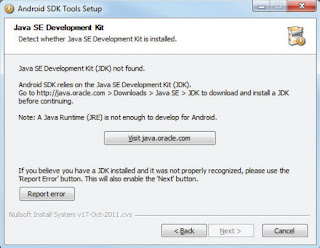If you’re a newcomer to app development, Android needs your apps. You don’t have to pay large sums of money for a college class. All the resources you need are available at your fingertips. Here are a few useful resources to put you on the road to developing Android apps.
The Android Developer Community
With Android in its fourth version, there is a large developer community all over the world. It is now much easier to get solutions to problems, and find like-minded developers to share app ideas and exchange experiences.
Here are some developer communities/sites that you can turn to for help if you run into problems while working with Android :
( Stack Overflow ) — Stack Overflow is a collaboratively edited question and answer site for developers. If you have a question about Android, chances are someone at Stack Overflow is probably already discussing the same question and someone else had already provided the answer. Best of all, other developers can vote for the best answer so that you can know which are the answers that are trustworthy.
- Is another site to add to your favorites as you begin to learn Android development.
- You’ll have questions about how to do specific things as you go and Stack Overflow can help you with those. Search other questions and answers or post your own.
Lynda.com —This site provides tutorials on a variety of software applications, many centering on software development. Lynda.com offers a section featuring Android app development, with its session, “Android App Development with Essential Java Training” lasting more than seven hours. Access to Lynda.com is not free—subscriptions start at $25 a month—but the courses are taught by top professionals in their area. So you’ll learn Android development from an Android development expert.
( Google Android Training ) — Google has launched the Android Training site that contains a number of useful Classes grouped by topics. At the time of writing, the classes mostly contain useful code snippets that are very useful to Android developers once they have started with the basics.
Once you have learned the basics in this book, I strongly suggest you take a look at the classes.
Mobile Tuts+—If you’ve already learned Java for other programming languages and simply need to learn how Java applies to Android Development, Mobile Tuts+ can help. This online written tutorial is available completely free of charge, beginning with the tools you’ll need, a description of Java, and a description of object-oriented programming. Once you’ve gotten that background down, you’ll move on to learning how to work with arrays and the basics of string.
(Android Discuss) — Android Discuss is a discussion group hosted by Google using the Google Groups service. Here, you Will be able to discuss the various aspects of Android programming. This group is monitored Closely by the Android team at Google, and so this is a good place to clarify your doubts and learn new tips and tricks.
TheNewBoston—This free YouTube video series on Android application development is free. For those who learn better through visual demonstration, watching someone walk you through the steps of installing the necessary software and using the various buttons and functions inside that software will likely be much more effective than book learning.
Android Developers Guide—If you’re a more advanced developer, this free resource guide at the Android Developers site includes detailed information about the Android framework. The site also includes how-to videos and forums filled with other Android developers who can help you with any questions you have.
Thanks to the wealth of information available on the web, you no longer have to invest in a college course to learn the basics of Android development. These resources allow you to learn at home, at your own pace, keeping the material to refer back to as you begin developing apps.




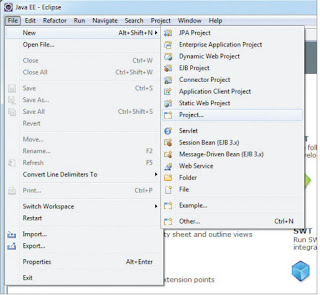















.jpg)
.jpg)
.jpg)