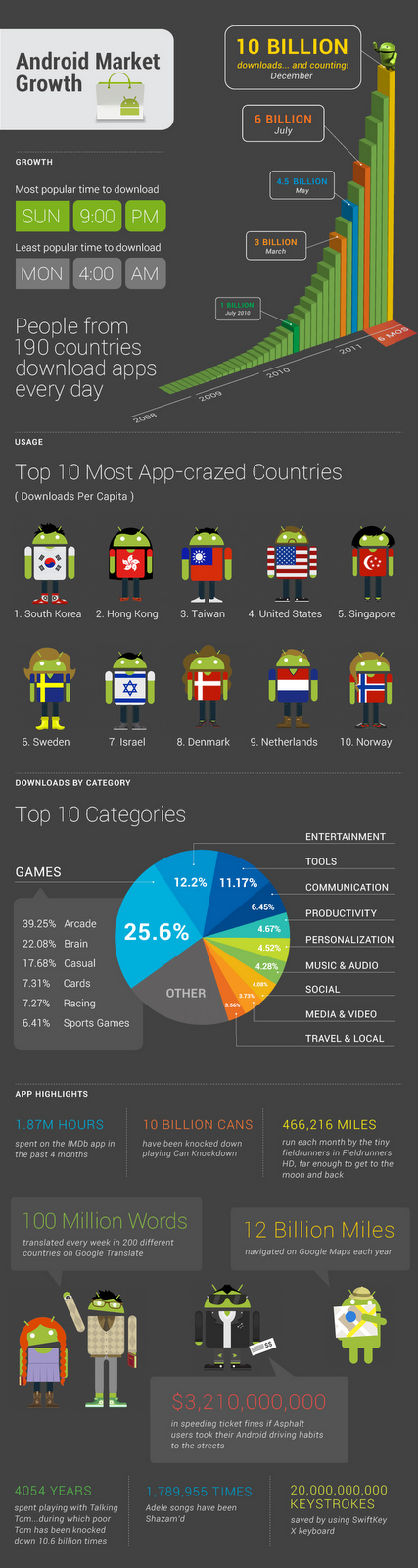[This post is by Jesse Wilson from the Dalvik team. —Tim Bray]
Using XmlPullParser is an efficient and maintainable way to parse XML on Android. Historically Android has had two implementations of this interface:
KXmlParser, via XmlPullParserFactory.newPullParser().
ExpatPullParser, via Xml.newPullParser().
The implementation from Xml.newPullParser() had a bug where calls to nextText() didn’t always advance to the END_TAG as the documentation promised it would. As a consequence, some apps may be working around the bug with extra calls to next() or nextTag():
public void parseXml(Reader reader)
throws XmlPullParserException, IOException {
XmlPullParser parser = Xml.newPullParser();
parser.setInput(reader);
parser.nextTag();
parser.require(XmlPullParser.START_TAG, null, "menu");
while (parser.nextTag() == XmlPullParser.START_TAG) {
parser.require(XmlPullParser.START_TAG, null, "item");
String itemText = parser.nextText();
parser.nextTag(); // this call shouldn’t be necessary!
parser.require(XmlPullParser.END_TAG, null, "item");
System.out.println("menu option: " + itemText);
}
parser.require(XmlPullParser.END_TAG, null, "menu");
}
public static void main(String[] args) throws Exception {
new Menu().parseXml(new StringReader("<?xml version='1.0'?>"
+ "<menu>"
+ " <item>Waffles</item>"
+ " <item>Coffee</item>"
+ "</menu>"));
}In Ice Cream Sandwich we changed Xml.newPullParser() to return a KxmlParser and deleted our ExpatPullParser class. This fixes the nextTag() bug. Unfortunately, apps that currently work around the bug may crash under Ice Cream Sandwich:
org.xmlpull.v1.XmlPullParserException: expected: END_TAG {null}item (position:START_TAG <item>@1:37 in java.io.StringReader@40442fa8)
at org.kxml2.io.KXmlParser.require(KXmlParser.java:2046)
at com.publicobject.waffles.Menu.parseXml(Menu.java:25)
at com.publicobject.waffles.Menu.main(Menu.java:32)The fix is to call nextTag() after a call to nextText() only if the current position is not an END_TAG:
while (parser.nextTag() == XmlPullParser.START_TAG) {
parser.require(XmlPullParser.START_TAG, null, "item");
String itemText = parser.nextText();
if (parser.getEventType() != XmlPullParser.END_TAG) {
parser.nextTag();
}
parser.require(XmlPullParser.END_TAG, null, "item");
System.out.println("menu option: " + itemText);
}The code above will parse XML correctly on all releases. If your application uses nextText() extensively, use this helper method in place of calls to nextText():
private String safeNextText(XmlPullParser parser)
throws XmlPullParserException, IOException {
String result = parser.nextText();
if (parser.getEventType() != XmlPullParser.END_TAG) {
parser.nextTag();
}
return result;
}Moving to a single XmlPullParser simplifies maintenance and allows us to spend more energy on improving system performance.